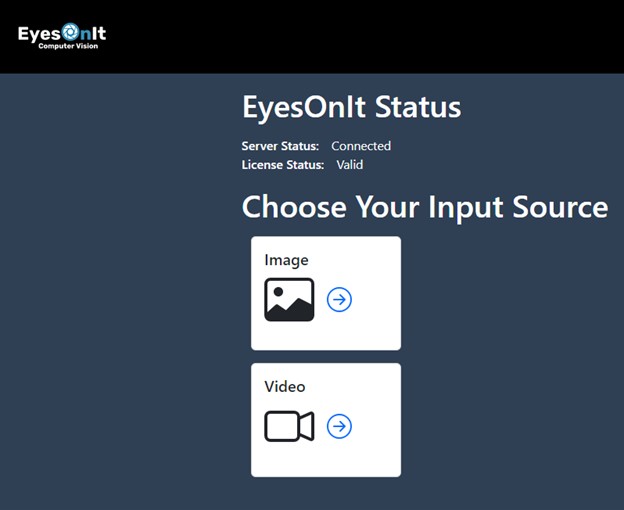License Status
When you first run EyesOnIt, you will need to provide your license information. You can obtain license information from the account page on the EyesOnIt Website. This image shows the account page on the EyesOnIt web site with several key areas highlighted.
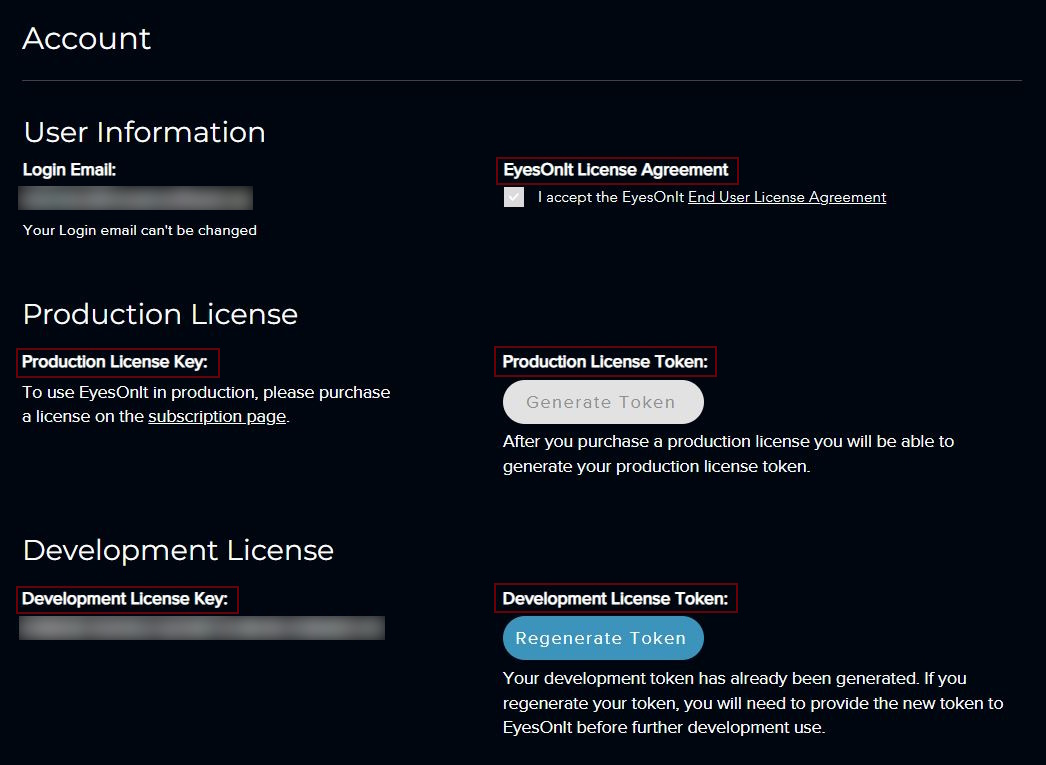
After you accept the EyesOnIt license agreement, you will be able to obtain your license.
Your EyesOnIt license includes two components:
License key
The license key is a value like 12AB34-XXXXXX-XXXXXX-XXXXXX-XXXXXX-V3. The license key identifies your specific license. Your account can have one license for development use and one license for production use. Each of those two licenses will have a unique license key. You can find your license keys on your account page on the EyesOnIt website under Developement License Key or Product License Key.
License token
The license token is like a password for your license. A license token will look something like this: activ-xxxxxxxxxxxxxxxxxxxxxxxxxxxxxxxxv3. Your development license and production license will each have unique license tokens. To obtain your license tokens go to the account page on the EyesOnIt website and click Generate Token or Regenerate Token under the Development License Token or Product License Token headings. EyesOnIt will generate the license token for you. You cannot provide your own license token, or edit a token provided by EyesOnIt. EyesOnIt does not store the license token, so please be sure to copy it and store it in a safe place after you obtain it through the account page. You can regenerate your license token through the account page if you lose your license token or if an unauthorized person obtains your license token. Once you regenerate your license token, your old license token will be invalid, and you will need to provide the new license token to EyesOnIt for continued use.
Entering Your License Data
When you first run EyesOnIt, you will see this:
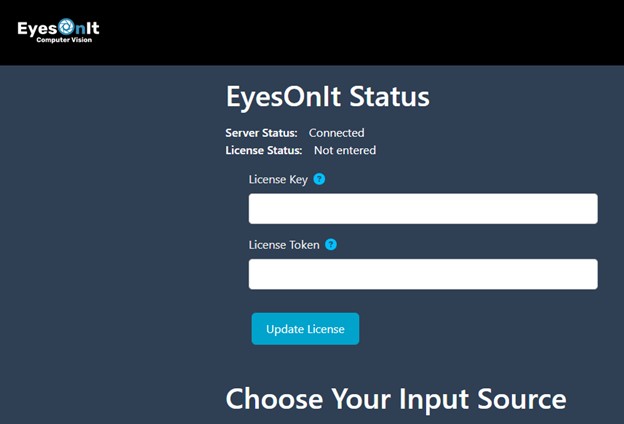
In this example, you can see that the EyesOnIt Web UI is connected to EyesOnIt application (server), but the license has not been entered. Enter your license key and token in the designated fields and hit Update License. Be sure that you enter a development license token with a development license key, or a production license token with a production license key. If the license key or token are valid, the display will show the following: